.png?table=block&id=1364768c-ac2d-80f1-96c1-dab441d98bd8&cache=v2)
Do not index
Do not index
Breakout rooms are a valuable addition to any coaching platform, enabling focused group sessions, one-on-one coaching, and interactive workshops. With the Daily Video Conferencing Plugin—a plugin by Lunch Pail Labs that adds video call functionality to your Bubble apps—you can easily integrate breakout rooms in just a few steps.
This guide walks you through setting up breakout rooms, allowing you to offer dynamic, personalized experiences within your coaching platform.
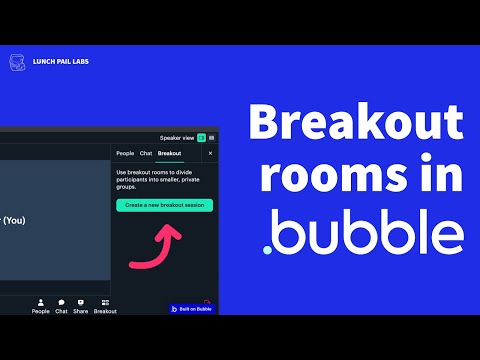
Steps to Set Up Breakout Rooms on Your Coaching App
- Enable Breakout Rooms in Room Settings
Set the enable breakout rooms option in the room creation or update settings to
yes. This allows you to create smaller, dedicated groups within your sessions.- Generate a Meeting Token for the Coach
To manage breakout rooms, the coach needs ownership permissions. Use the “create meeting token” action, enter the
room name from Step 1, and set is owner to yes. This gives the coach access to breakout room controls.- Join the Room Using the Meeting Token
The coach can join the room with the token created in Step 2, gaining access to breakout room management features.
- Initiate Breakout Sessions
Once in the main call, the coach will see options to create and manage breakout rooms, perfect for group coaching, private discussions, or personalized feedback sessions.
For a full tutorial and video walkthrough, check out our guide here.
Adding breakout rooms through the Daily Video Conferencing Plugin by Lunch Pail Labs makes it simple to enhance your Bubble coaching app with robust video and breakout functionality—no coding required.
.png?table=block&id=9ba33ac6-8e12-48f6-b980-4333b612ec56&cache=v2)